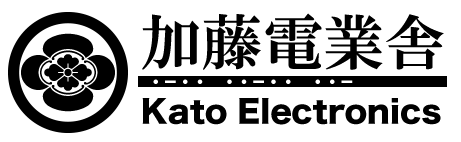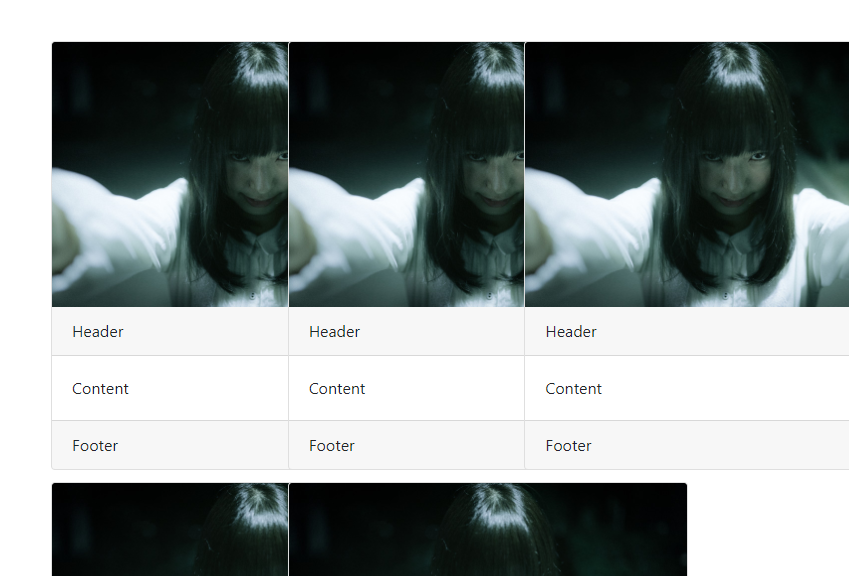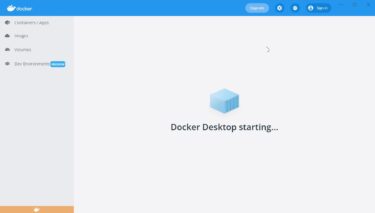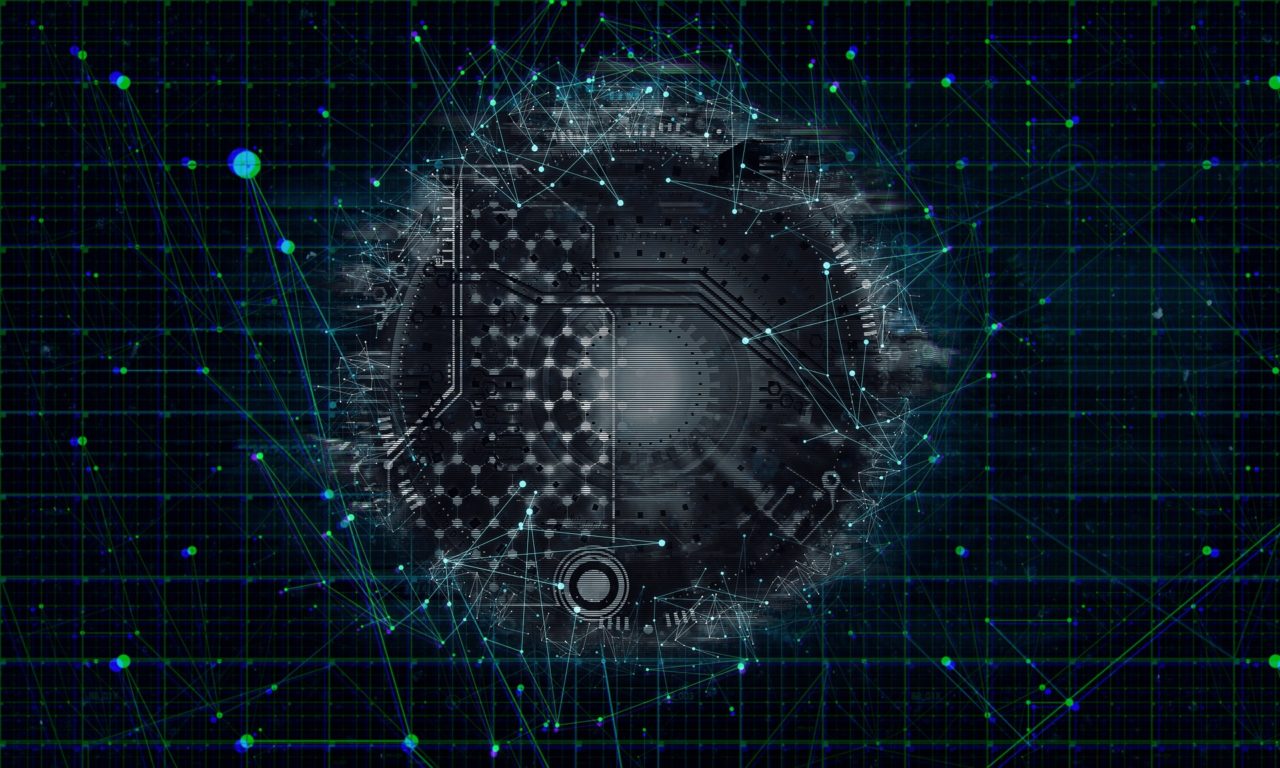例のごとく作業しながら、忘備録で更新。
先日はからWP-bootstrap4テーマをカスタマイズした始めたが
どうもちゃんとBootstarp4のライブラリを順序良く読んでいなかった。
なので、一つ別にWordPressを用意してテンプレートフォルダの格納ルールを見てみる。
インストール。
現在Twenty Seventeenが最新か。まずは中身を見る。
twentyseventeen
┣ assets
┃ ┣ css
┃ ┣ images
┃ ┗ js
┃
┣ inc
┣ template-parts
そうか、今はこういう感じか、assetsはcsssやjsなど読み込みんでいるのはわかるが、どこで読み込ませてるのか。
function.php内に、
add_editor_style( array( 'assets/css/editor-style.css', twentyseventeen_fonts_url() ) );
// Create the custom image attachments used as post thumbnails for pages. 'attachments' => array( 'image-espresso' => array( 'post_title' => _x( 'Espresso', 'Theme starter content', 'twentyseventeen' ), 'file' => 'assets/images/espresso.jpg', // URL relative to the template directory.
何か読み込む流儀があるのか?オートロード?
参考:
https://www.findxfine.com/programming/wp/995559550.html
https://jonchristopher.us/blog/grunt-wordpress-theme-development/
https://www.webprofessional.jp/faster-wordpress-theme-development-beans-framework/
このassetとかフレームワークの流儀か?
じゃ、もっとシンプルなブランクテーマも観てみる。
Responsive
underscores
JointsWP
Generic
Bones
Bones – An HTML5, Mobile-First starter theme for rapid WordPress development.
HTML5 Blank
http://html5blank.com/
参考
@https://www.wpblog.com/best-wordpress-starter-themes-for-developers/
@http://websae.net/wordpress-bones-20141203/
再度確認
- どこでCSSを読み込みしているのか?
普通に作ればheader.phpに<link rel=”styesheet”~と書くが、
何もない自作のテーマで調べてみる。
<?php wp_head(); ?>で読んでいるのか?→ 読んでいる。 - 不要なものを消す。
<meta name=”generator” content=”WordPress 4.9.8” />
WordPressのバージョン情報を消す
remove_action(‘wp_head’,‘wp_generator’);
?ver= ってのも消す
ログイン状態のCSSを分かるようにする。
以下で出るので、ここをhtmlのコメントで括っておく
<style type="text/css" media="screen">
html { margin-top: 32px !important; }
* html body { margin-top: 32px !important; }
@media screen and ( max-width: 782px ) {
html { margin-top: 46px !important; }
* html body { margin-top: 46px !important; }
}
wp-includes/admin-bar.php
function _admin_bar_bump_cb() { ?>
<!--ログイン時適用スタイル--------------------------------------------------->
<style type="text/css" media="screen">
html { margin-top: 32px !important; }
* html body { margin-top: 32px !important; }
@media screen and ( max-width: 782px ) {
html { margin-top: 46px !important; }
* html body { margin-top: 46px !important; }
}
</style>
<!--ログイン時適用スタイル--------------------------------------------------->
<?php
}
<link rel=’https://api.w.org/ 無効化
<link rel=’https://api.w.org/‘ href=’http://アドレス/wp-json/’ />
WordPress4.4からコアに実装された REST API を呼び出すためのコード
remove_action( 'wp_head', 'rest_output_link_wp_head' );
@参考
https://takuo4649design.com/weblog/note/archives/9834
EditURI
これは、ピンバックのアドレスを指定しているものです。
「誰かがこのページへリンクを貼ったら、ここに指定しているアドレスへ通知してね。」という意味で、ここに指定しているアドレスへ通知が来ると、Wordpressはコメントが投稿された動作と同じ動作をします。このようなピンバックやトラックバックが必要ない方は、削除して構いませんね。@See https://wp-setting.info/setting/remove_header_edituri_wlwmanifest.html
IEの対応
<!--[if lt IE 9]> <link rel='stylesheet' id='twentyseventeen-ie8-css' href='http://アドレス/wp-content/themes/twentyseventeen/assets/css/ie8.css' type='text/css' media='all' /> <![endif]--> <!--[if lt IE 9]> <script type='text/javascript' src='アドレス/wp-content/themes/twentyseventeen/assets/js/html5.js'></script> <![endif]-->
<script>(function(html){html.className = html.className.replace(/\bno-js\b/,’js’)})(document.documentElement);</script>
JSの読み込み箇所
<script type=’text/javascript‘ src=’サイトアドレス/wp-includes/js/jquery/jquery.js’></script>
これはどこで指定しているのだろうか。
CSSやJavaScriptの読み込みはheader.phpに書くこともできますが、functions.phpで
wp_enqueue_style()、wp_enqueue_script()をアクションフックに登録して読み込むことが推奨されています。
wp_enqueue_style()やwp_enqueue_script()を利用する利点として、CSSやJavaScriptの重複読み込みを回避できたり、functions.php内で一元管理できることなどが挙げられます。
@see https://rfs.jp/sb/wordpress/wp-lab/wp_enqueue_script.html
functions.php
function add_files() {
wp_enqueue_style( $handle, $src, $deps, $ver, $media );
}
add_action( 'wp_enqueue_scripts', 'add_files' );
wp_enqueue_styleのパラメータ
| 引数 | 説明 | 必須 |
|---|---|---|
| $handle | スタイルシートを区別するハンドル名を指定します。 | ○ |
| $src | スタイルシートのURLを指定します。 | |
| $deps | 依存スタイルシートのハンドル名を配列で指定します。 この引数で読み込み順を制御できます。 |
|
| $ver | 任意のバージョンを指定します。 バージョン情報はスクリプトのURLにパラメータとして追加されるので、ブラウザキャッシュ対策に使えます。 |
|
| $media | スタイルシートのメディアを指定します。 |
ふむ。
では、この状況でブランクテーマを利用して作ってみるか。